Customized
To generate an installation package, do the following:
1. Log in to the Management Tool as a user with the administrative Client Installation and Management permission.
2. Click the Client Management navigation link on the left.
3. On the Client Management page, click the Install Clients button in the top right.
4. On the Computers Without Clients page that opens, click the Download Installation File button at the top.
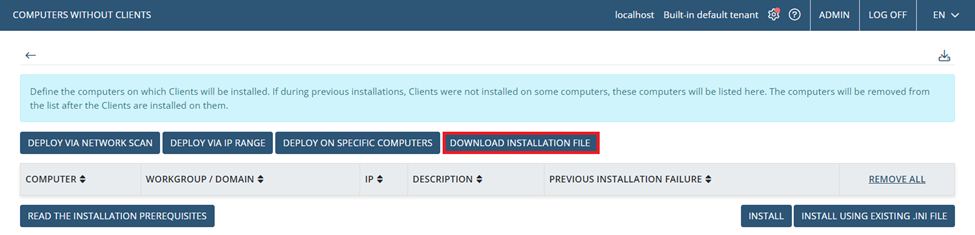
5. On the Installation File Download page, select Windows in the drop-down list, and then click the Windows Client Installation Package (.INI + .EXE) button.
6. On the Generate Installation Package page, optionally protect the installation package file from modification, define the name / IP address of the server to which Clients will connect and define the Client configuration to be applied to the Client, and then click Next.
NOTE: The server IP address has to be static for Clients to connect to it. Unique external IP addresses should be used for cloud-based Ekran System Application Servers.
7. The installation package is now created and downloaded to your computer as a zip file. The download settings depend on your browser.
8. Log onto the desired machine that you want to install the client. The default port that the client uses to communicate with the remote host is port 9447
9. Extract the zip and run the executable. The machine should now be visible within the management portal, under the Client Management page.
